manual scan

A manual scan is a straightforward method for digitizing documents or photos using scanners, printers, or mobile apps, offering simplicity and effectiveness across various devices and platforms.
What is a Manual Scan?
A manual scan is a process where users initiate and control the scanning of documents, photos, or files using physical scanners, printers with scan capabilities, or mobile apps. This method allows individuals to digitize hard copies into formats like PDF, JPEG, or PNG, ensuring flexibility and customization. Manual scans are typically performed for quick, one-time tasks, offering precise control over settings such as resolution, file format, and save location. Unlike automated processes, manual scanning involves direct user interaction, making it ideal for smaller-scale or specific scanning needs. It is widely used for personal, professional, and organizational purposes to maintain digital records efficiently.
Importance of Manual Scanning in Various Applications
Manual scanning plays a vital role in preserving document quality and ensuring accuracy across various industries. It is widely used in healthcare, education, and legal sectors for digitizing records securely. Businesses rely on manual scans for archiving contracts and invoices, maintaining data integrity. In personal use, manual scanning is ideal for preserving photos, receipts, and important documents. It also serves as a reliable method for security purposes, such as running manual antivirus scans to detect threats. This flexibility and precision make manual scanning a cornerstone in both professional and personal digital management, ensuring efficiency and reliability in handling sensitive information.
Hardware Setup for Manual Scanning
Connect your scanner or printer with scan capabilities to your computer. Ensure the device is powered on and properly configured, and check the connection for reliable scanning performance.
Connecting Your Scanner or Printer with Scan Capabilities
To set up your scanner or printer with scan capabilities, ensure it is properly connected to your computer via USB or network. Power on the device and install the necessary drivers for compatibility. Open the Windows Scan app to verify the scanner is detected. If not, navigate to Windows Settings > Devices > Printers & Scanners and add the device manually. Once connected, test the scanner to ensure it functions correctly. This setup allows seamless scanning of documents and photos, ensuring high-quality digital outputs for various applications.
Preparing Your Documents or Photos for Scanning
Before scanning, ensure your documents or photos are clean, flat, and free of damage. Arrange them face-down on the scanner bed or feeder, aligning edges properly. For multiple pages, use the feeder option. Remove any clips or staples and handle fragile items with care. A well-lit environment ensures clarity. Place items in the center of the scanner bed to avoid cropping. For photos, use a clean, dry surface. Organize your files beforehand for efficient saving. Adjust settings like resolution and file format as needed. A properly prepared document guarantees a high-quality scan, saving time and effort in post-processing.
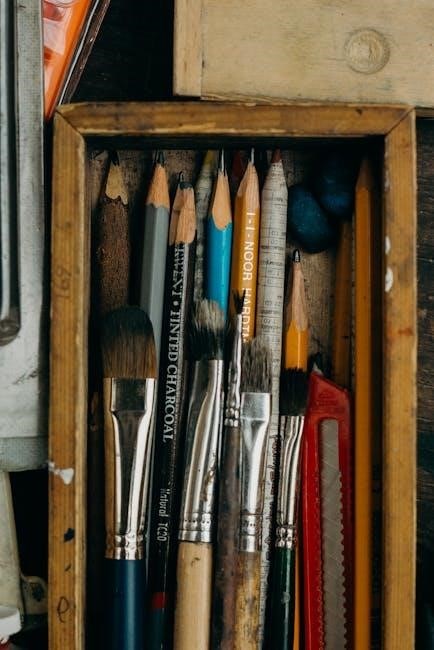
Software and Tools for Manual Scanning
The Windows Scan app, Notes on iPhone, and Google Drive on Android enable easy manual scanning. These tools offer features like file format selection, resolution adjustment, and save options.
Using the Windows Scan App
Connect your scanner or printer with scan capabilities to your computer. Open the Windows Scan app, which features a white scanner icon on a blue background. Select your scanner from the list, choose the source (Flatbed or Feeder), and pick a file format like PDF or JPEG. Adjust settings such as resolution (DPI) for clarity. Place your document face-down in the scanner, click the scan icon, and wait for the process to complete. Once done, you can view, save, or email your scanned file. This app offers a user-friendly interface for digitizing documents and photos efficiently.
Utilizing the Notes App on iPhone for Scanning
Open the Notes app and create a new note. Tap the camera icon and select “Scan Documents” to activate the camera. Position your iPhone over the document in a well-lit area for clear results. The camera will auto-detect and capture the scan, or you can manually snap a photo. If needed, retake the scan by tapping “Retake.” Once satisfied, tap “Save” to compile multiple scans into a single PDF. Your scanned document will be saved in the Notes app. You can then share it via email, save it to Files, or export it to other apps for further use.
Scanning with Google Drive on Android Devices
Open the Google Drive app and tap the “+” icon at the bottom right. Select “Scan” to access the camera. Position your device over the document, ensuring it is centered and well-lit. The app will automatically detect the document’s borders and capture the scan. If needed, adjust the borders manually. Tap “Retry” to retake the scan or “OK” to save. Multiple scans can be added to a single PDF. Tap “Save” to store the scanned document in Google Drive. You can then download or share the PDF directly from the app, making it a convenient option for Android users.

Advanced Settings and Customization
Manual scans allow users to adjust settings like file formats, resolution, and save locations, enabling customization to meet specific needs for document and photo scanning.
Selecting File Formats (JPEG, PNG, PDF, etc.)
Choosing the right file format for your scans is crucial. JPEG is ideal for photos, offering compressed files with minimal loss in quality. PNG is best for high-quality images without compression, while PDF is perfect for documents, combining multiple pages into a single file. TIFF and BMP are suitable for professional use, retaining detailed image data. Selecting the appropriate format ensures compatibility and optimal storage, whether you’re scanning photos, documents, or other materials. This customization allows you to balance quality, size, and purpose effectively.
Adjusting Resolution and Scan Quality
Resolution and scan quality are critical for achieving clear and detailed results. Higher DPI (dots per inch) settings, such as 300 or 600, are ideal for capturing intricate details, especially in photos or documents with small text. Lower DPI, like 150, is sufficient for basic scanning needs, reducing file sizes. Adjusting these settings depends on the purpose of the scan. For example, high-quality scans for professional use may require higher resolutions, while standard document scanning can use lower settings. Some scanners also allow customization of brightness, contrast, and color balance to enhance image clarity. Balancing quality and file size ensures optimal outcomes for your scans.
Configuring Save Locations and File Names
Configuring save locations and file names ensures your scanned documents are organized and easily accessible; Many scanning tools allow you to select a destination folder, such as “My Scans” or “Pictures,” or create a custom directory. You can also specify file naming conventions, including dates, times, or document types, to maintain consistency. Some apps enable direct saving to cloud services like Google Drive or Dropbox for added convenience. Proper organization helps streamline file management and ensures your scans are readily available when needed. Customizing these settings enhances productivity and reduces clutter in your digital workspace.
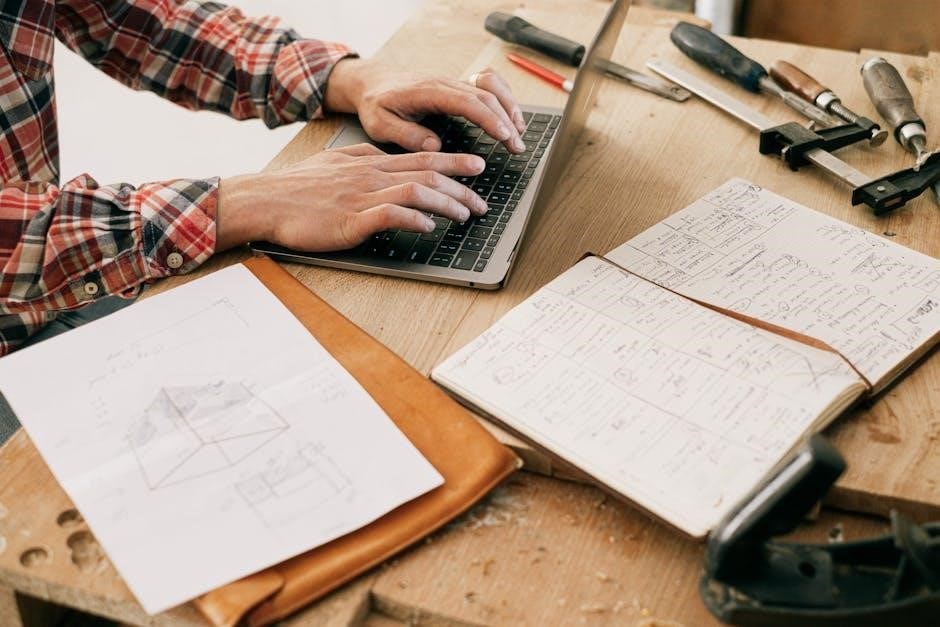
Security and Manual Scans
Manual scans enhance security by allowing users to detect threats and protect sensitive data. Regular antivirus scans and secure file handling ensure safety during document digitization processes.
Running Manual Antivirus Scans for Threat Detection
A manual antivirus scan allows users to manually initiate a scan of their system or specific files to detect and remove threats. Unlike real-time scanning, manual scans provide an on-demand solution to check for malware, ensuring comprehensive security. They are particularly useful for targeting suspicious files or folders, offering an additional layer of protection. By running manual scans, users can identify and eliminate hidden threats that may have evaded automatic detection. This feature is essential for maintaining system integrity and safeguarding sensitive data from potential breaches. Regular manual scans complement routine antivirus operations, enhancing overall digital security.
Understanding Google’s Manual Actions and Scans

Google’s manual actions are penalties applied when human reviewers identify violations of Google’s spam policies on a website. These actions can impact search rankings and visibility. To address this, site owners must identify and fix issues, then submit a reconsideration request. Regular manual scans of a site help detect non-compliant content or practices early, preventing penalties. Tools like Google Search Console aid in monitoring and resolving issues. Understanding these manual actions is crucial for maintaining SEO health and ensuring compliance with Google’s guidelines, ultimately protecting a site’s online presence and performance. Proactive scanning and correction are key to avoiding such penalties and maintaining optimal search engine standing.
Best Practices for Manual Scanning
Ensure documents are placed flat and well-lit to enhance scan quality and clarity. Use high-resolution settings for detailed scans and organize files systematically for easy access.
Scanning in Well-Lit Environments for Better Quality
Scanning in a well-lit environment significantly improves the quality of your scans. Natural light or soft, indirect artificial light minimizes shadows and reflections. Avoid harsh direct light, which can cause glare or unevenness. For mobile scanning, place documents on a flat, evenly lit surface. Adjust the camera angle to reduce glare and ensure the entire document is in focus. If scanning in low-light conditions, consider using a supplementary light source; Consistent lighting ensures clarity and color accuracy, making your scans look professional and readable. Proper illumination is key to achieving high-quality results, whether using a scanner or a mobile device.
Organizing Scanned Files for Easy Access
Organizing scanned files is essential for efficient access and management. Create clear, descriptive file names and store them in labeled folders or categories, such as receipts, invoices, or personal documents. Use subfolders to further categorize files, making them easier to locate. Consider using cloud storage services like Google Drive or Dropbox for backup and accessibility. Regularly review and delete unnecessary files to maintain a tidy system. Utilize built-in features in scanning apps to auto-save files to specific locations or apply tags for quick searches. A well-organized system ensures your scans are secure, easily retrievable, and streamlined for future use.
Troubleshooting Common Issues
Identify and resolve common scanning issues like poor quality or connectivity problems. Adjust settings, clean the scanner, or restart devices to ensure smooth operation and clear results.
Resolving Scanner Connectivity Problems
Scanner connectivity issues can often be resolved by checking cables, restarting devices, or updating drivers. Ensure the scanner is properly connected to your computer via USB or network. Restart both the scanner and computer to reset the connection. Check the scanner’s power and wireless settings if applicable. Use the device manager to update or reinstall scanner drivers. If using wireless, ensure the scanner and computer are on the same network. For persistent issues, reinstall the scanner software or reset factory settings. Consult the user manual for specific troubleshooting steps tailored to your device.
Fixing Poor Scan Quality or Focus Issues
Poor scan quality or focus issues can be addressed by adjusting scanner settings and ensuring proper document placement. Check the scanner glass for dust or smudges and clean it with a soft cloth. Adjust the resolution and contrast settings in the scanner software to optimize image clarity. For blurry scans, ensure the document is flat and well-lit. Use the manual focus feature if available. Experiment with different file formats like PDF or JPEG for better results. Finally, review and edit scans using image editing software to enhance quality. Proper alignment and calibration of the scanner can also improve focus accuracy.
Manual scanning is a reliable method for digitizing documents and photos, providing control and clarity through various tools and techniques to ensure high-quality digital outputs.
Manual scanning involves using scanners, printers, or mobile apps to digitize documents and photos. Key steps include selecting the right tool, adjusting resolution, and choosing file formats like PDF or JPEG. Ensure well-lit environments for clarity and organize files for easy access. Security measures, such as antivirus scans, protect your data. Troubleshooting tips address connectivity and quality issues. By following these guidelines, manual scanning becomes efficient and reliable for both personal and professional use, ensuring high-quality digital outputs.